In-app testing¶
Beside testing your Agentic Interface project in Alan AI Studio, you can also check how your Agentic Interface works on mobile devices and evaluate the conversational experience.
There are two ways to test your project using mobile:
Note
To perform in-app testing, make sure the Enable QR code reader option is on for the required platform.
Testing with your app¶
If you have already embedded the Agentic Interface in your app, you can test newer versions of the dialog script with it.
In Alan AI Studio, at the bottom of the Debugging Chat, click the Scan QR icon. The QR code for your project will be sent to the chat.
On your mobile device, launch the app.
In the app, tap the Alan AI agentic interface and hold it for 8 seconds. The camera app will be launched.
Scan the QR code in the Debugging Chat with the device camera. The
Mobile device connectedmessage will be sent to the Debugging Chat.In your app, tap the Alan AI agentic interface and give user’s commands available in the dialog script of your project. The given commands and replies will be sent to the Debugging Chat, and you will be able to review the output in a convenient way.
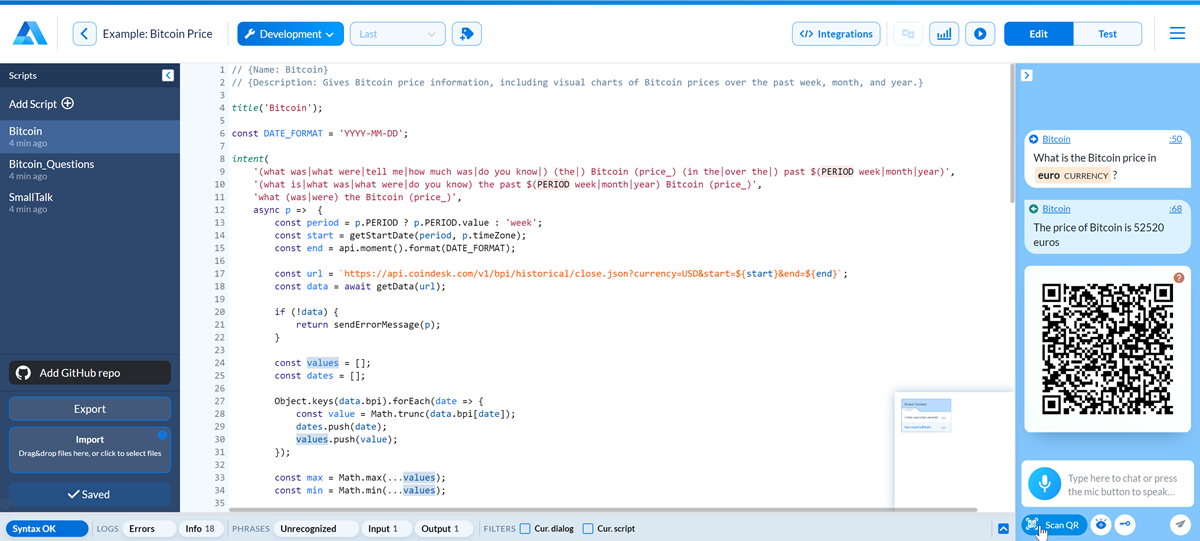
Testing with Alan AI Playground¶
To test your dialog script on a mobile device, you can use Alan AI Playground.
In Alan AI Studio, at the bottom of the Debugging Chat, click the Scan QR icon. The QR code for your project will be sent to the chat.
On your mobile device, launch Alan AI Playground.
In Alan AI Playground, tap the Scan QR Code button and scan the QR code in the Debugging Chat with the device camera. The
Mobile device connectedmessage will be sent to the Debugging Chat.In the bottom right corner of your example app, tap the Alan AI agentic interface and give user’s commands available in the dialog script of your project. The given commands and replies will be sent to the Debugging Chat, and you will be able to review the output in a convenient way.