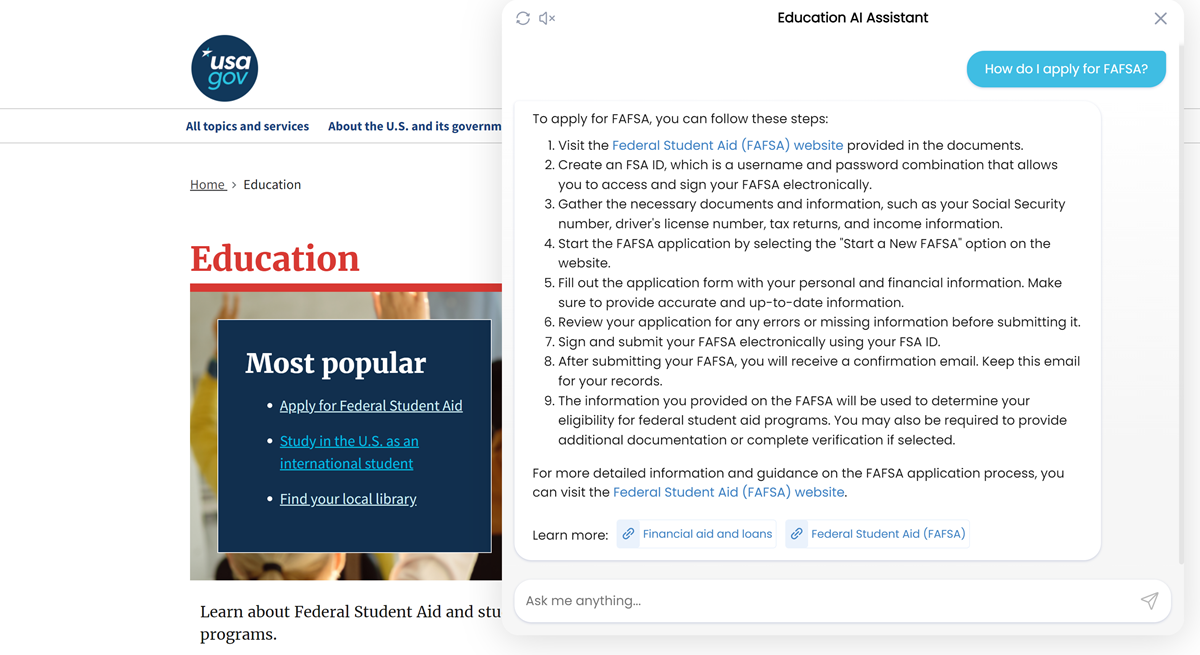Alan AI Plugin¶
Alan AI offers the Alan AI Plugin, a Chrome extension designed to instantly embed an AI assistant built with the Alan AI Platform to any web app or website.
The Alan AI Plugin can be useful if you are planning a pilot project for your AI assistant and want to evaluate the capabilities of generative AI for your business. The plugin enables users to interact with the AI assistant directly on your web app or website via the Alan AI Chat without making any changes to your app.
Note
The Alan AI Plugin does not provide complete functionality of AI assistants embedded with Alan AI SDKs and should only be used for evaluation.
To start using the Alan AI Plugin, do the following:
Installing the Alan AI Plugin¶
You can install the Alan AI Plugin in Google Chrome and Microsoft Edge browsers.
To install the Alan AI Plugin in Google Chrome:
In Google Chrome, go to the Alan AI Plugin page in the Chrome web store.
On the plugin page, click Add to Chrome to install the plugin.
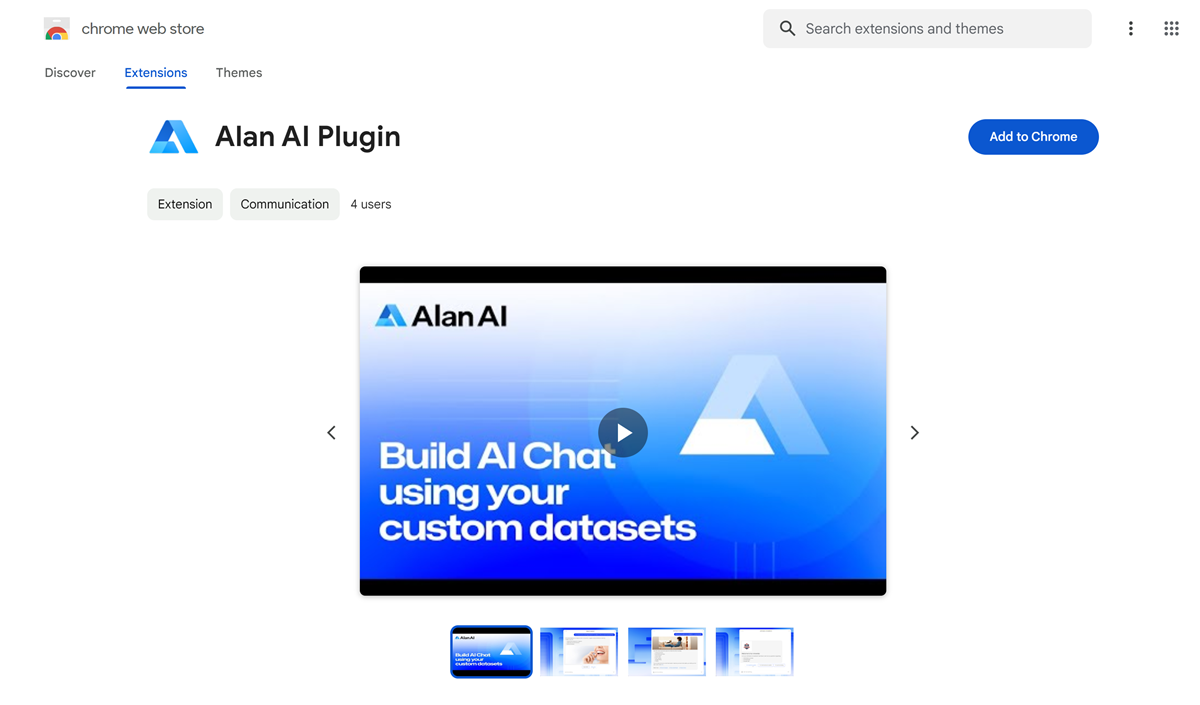
To install the Alan AI plugin in Mozilla Firefox:
In Mozilla Firefox, go to the Alan AI Plugin page in the Firefox browser add-ons store.
On the plugin page, click Add to Firefox to install the plugin.
Once installed, open the website to which you are adding the plugin. In the top right corner, click Extensions > Settings and allow the plugin to read and change data.
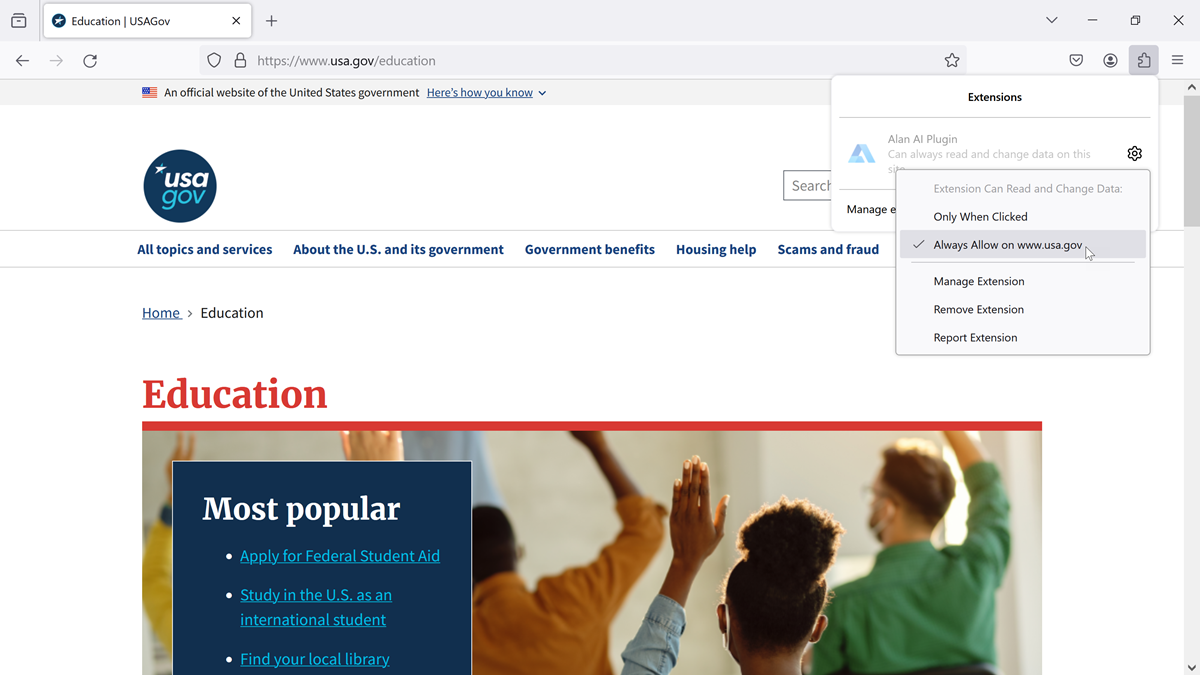
To install the Alan AI Plugin in Microsoft Edge:
In Microsoft Edge, go to the Alan AI Plugin page in the Chrome web store.
On the plugin page, click Get to install the plugin.
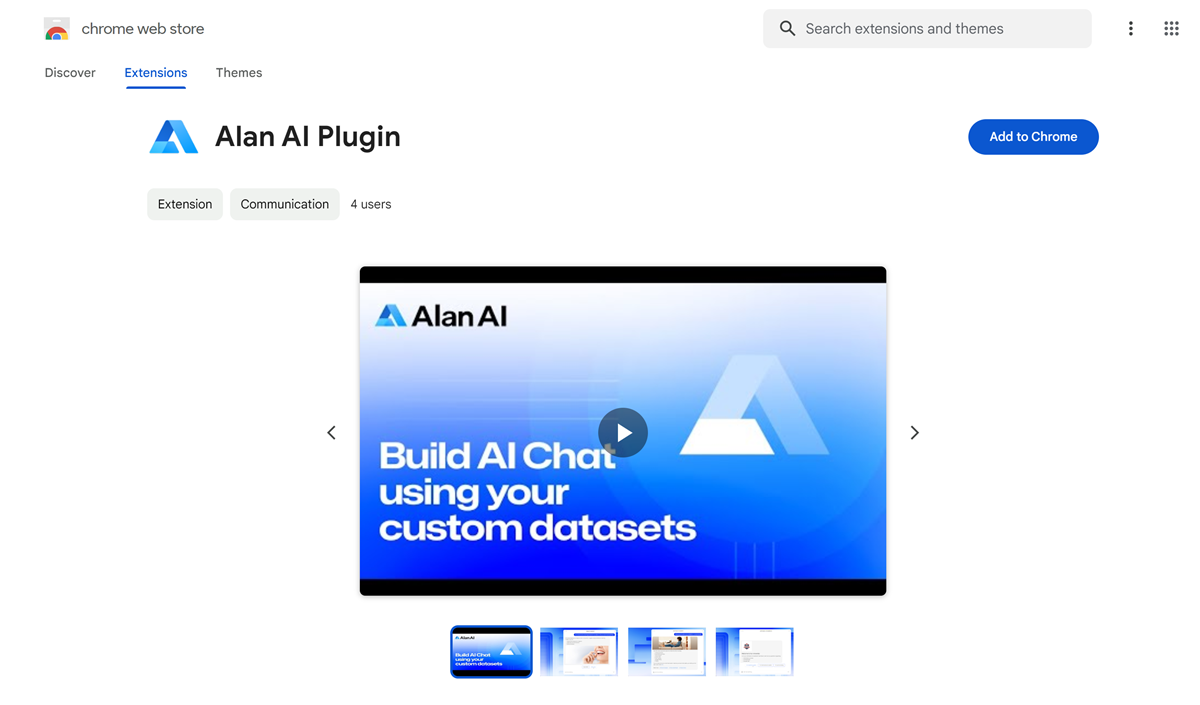
Creating an AI assistant¶
In Alan AI Studio, create an AI assistant and use the corpus() function to define the data sources that your AI assistant should leverage to interact with users.
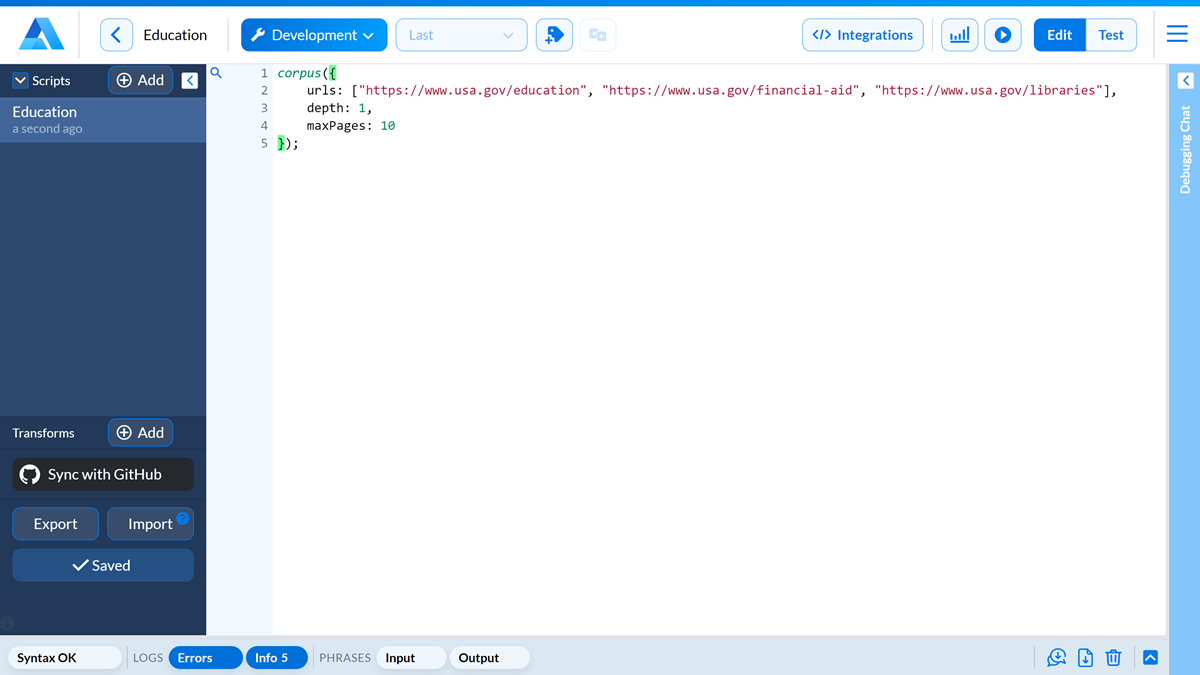
Getting application code¶
To get the code for your AI assistant:
In Alan AI Studio, at the top of the code editor, click Integrations.
In the Integrations view, to the right of Browser plugin, click Configure.
In the URLs list, enter URLs or parts of URLs for those websites to which you want to add the AI assistant.
At the top of the URLs list, click Save.
In the top right corner, click Copy Application Code.
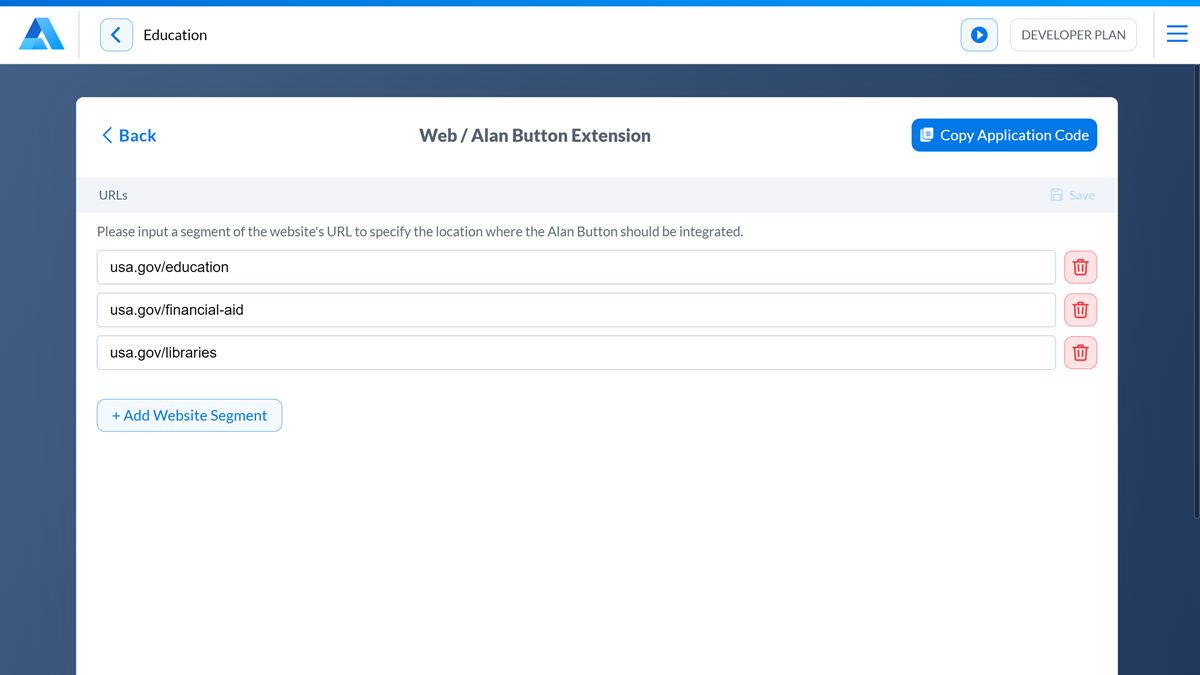
Applying the code¶
To apply the copied code and enable the Alan AI Chat for your websites:
Go to the plugin page at www.alan.app.
In the Application Code box, insert the copied code and click Apply to the right.
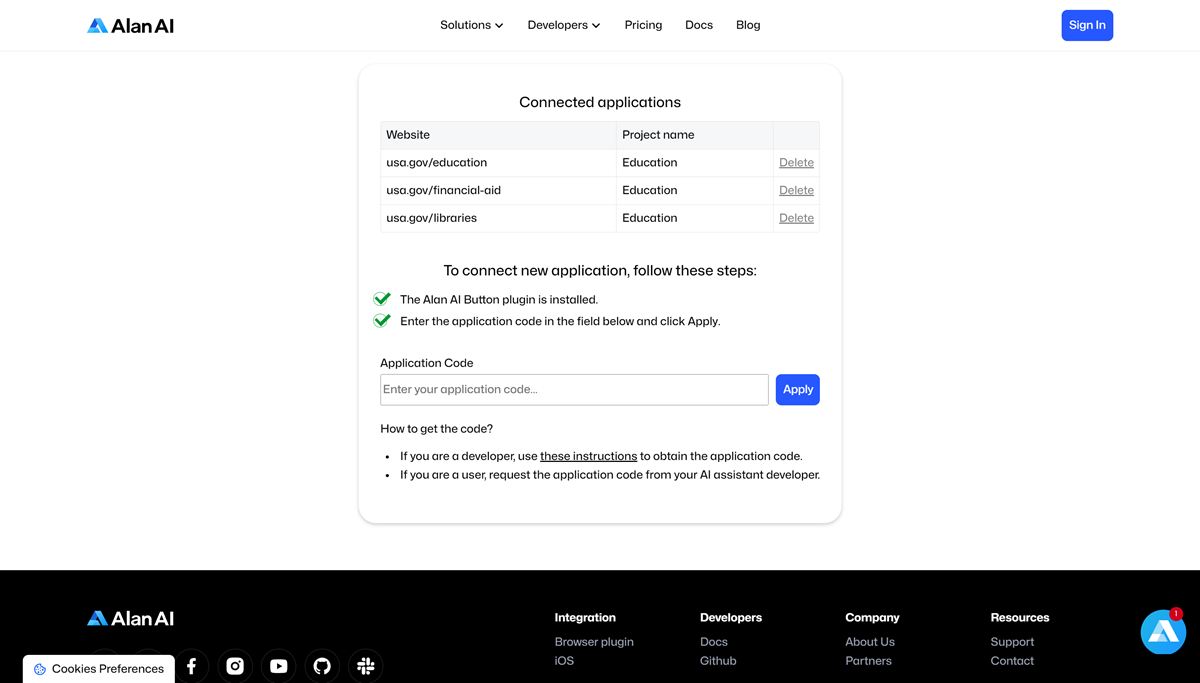
Open the websites you defined in Alan AI Studio and refresh the page. Make sure the Alan AI button appears in the bottom right corner of the website. Click the button to open the Alan AI Chat and start interacting with the AI assistant.