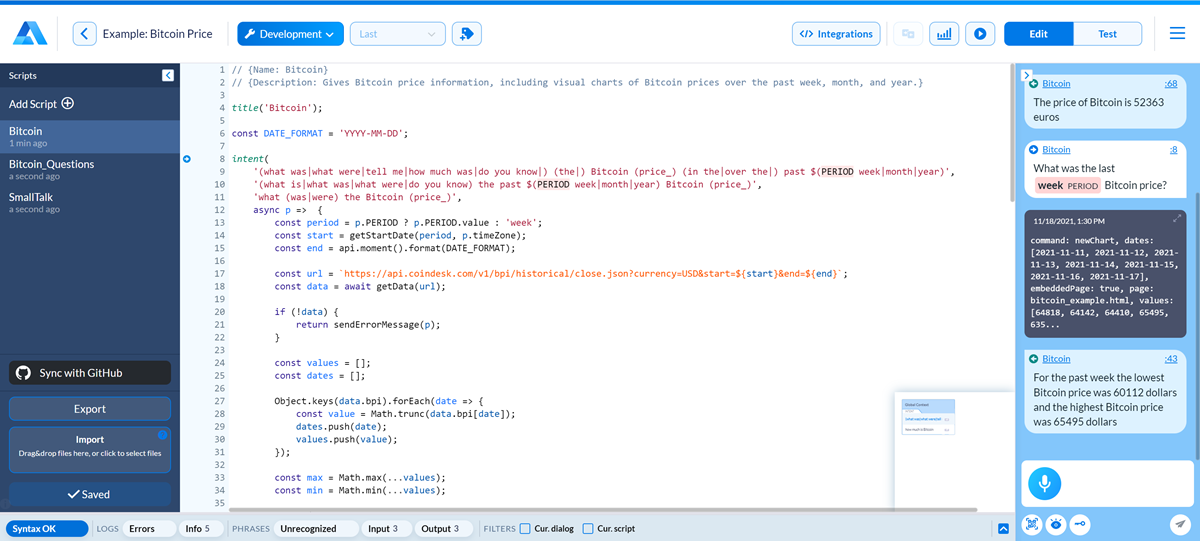Debugging Chat¶
The primary testing and debugging tool you will use while writing a dialog script is the Debugging Chat in Alan AI Studio. The Debugging Chat lets you quickly see the output for user’s commands, diagnose problems and check how short conversational branches work.
You can test user’s commands and queries with voice or text:
To test a command or query with voice, in the Debugging Chat, click the Alan AI agentic interface and say the command.
Alternatively, you can type the command or query in the text area and click the Send button or press ENTER on the keyboard.
In the Debugging Chat, commands and responses are displayed as speech bubbles. Every bubble is titled with the name of the dialog script to which the command or response belongs and the number of the line in the dialog script. To jump to the necessary code block in the code editor, click the link at the top of the bubble.
To let you quickly analyze the output for user’s commands, the Debugging Chat highlights slots in the user input as colored blocks and shows commands sent to the app from the dialog script.
Note
If your dialog requires some data from the client app, you can use Alan AI Studio tools to make sure your Agentic Interface functionality is thoroughly tested.