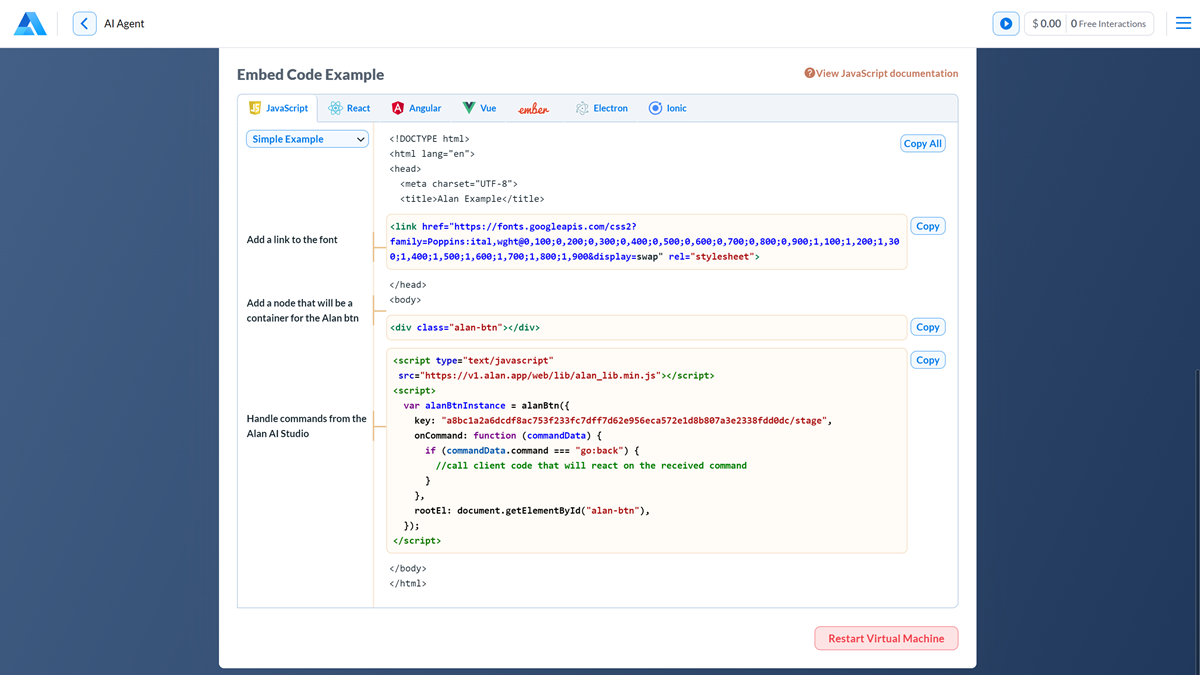Agentic Interface projects¶
To start creating a Agentic Interface in Alan AI Studio, first create a project for it. One project comprises one or more dialog scripts for a single Agentic Interface. If you want to create Agentic Interfaces for several apps, you must create different projects for each.
Managing projects¶
To create a project for an Agentic Interface:
Sign in to Alan AI Studio.
In the main view, click Create Project.
In the Project Name field, enter the project name and click Create.
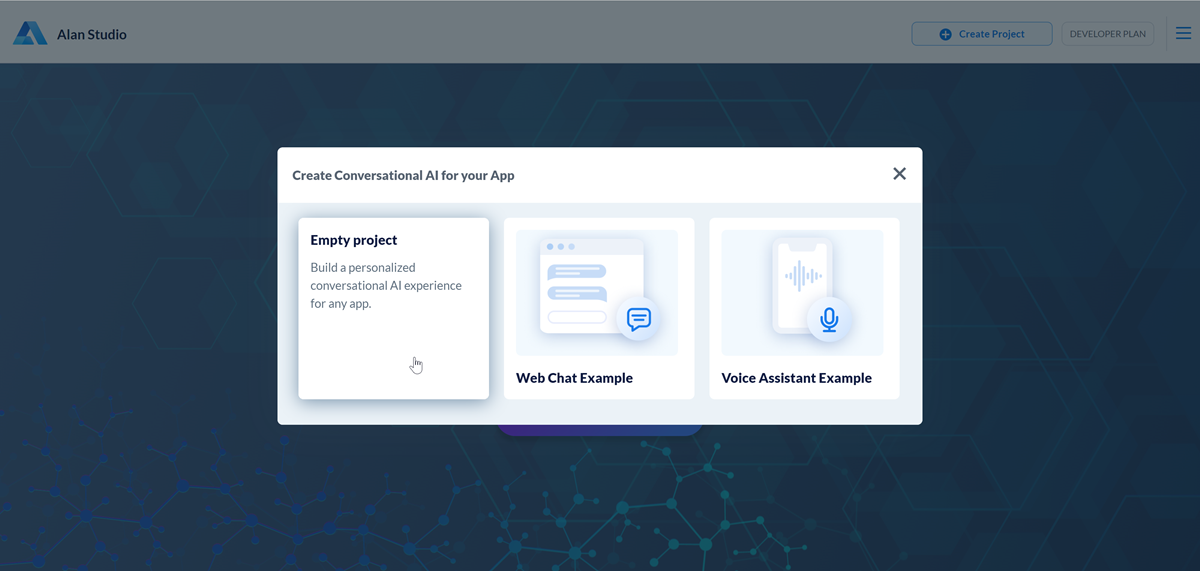
If necessary, you can rename or delete a project.
To rename a project, navigate to the main view of Alan AI Studio. In the top right corner of the project widget, click the options icon and select Rename.
To delete a project, navigate to the main view of Alan AI Studio. In the top right corner of the project widget, click the options icon and select Delete.
Warning
When you delete a project, all of its scripts are permanently deleted. You may want to save dialog scripts beforehand. For details, see Exporting scripts.
Restarting projects¶
In some cases, you may need to restart a project dialog on the server side in the Alan AI Cloud. This can happen if the dialog freezes and stops responding. When you restart a project, Alan AI closes the current dialog container and starts a new one.
Note
The dialog container is restarted for a specific environment — Development, Testing or Production. For details, see Versions and environments.
To restart a project:
In Alan AI Studio, open the project.
At the top of the code editor, click Integrations.
At the top of the view, select the environment for which you want to restart the project: Development, Testing or Production.
At the bottom of the view, click Restart Virtual Machine.