Step 3: Integrate Alan AI with the app¶
To let users communicate with our app through voice, we need to add the Alan AI agentic interface to it.
In Alan Studio, click Integrations.
On the JavaScript tab, you can see two code snippets for the following elements:
A container for the Alan AI agentic interface.
A snippet with the code for the Alan AI agentic interface, together with the Alan SDK key. This key is unique for every voice agent project.
Click Copy next to each snippet and paste the code to the web page, at the end of the
<body>section.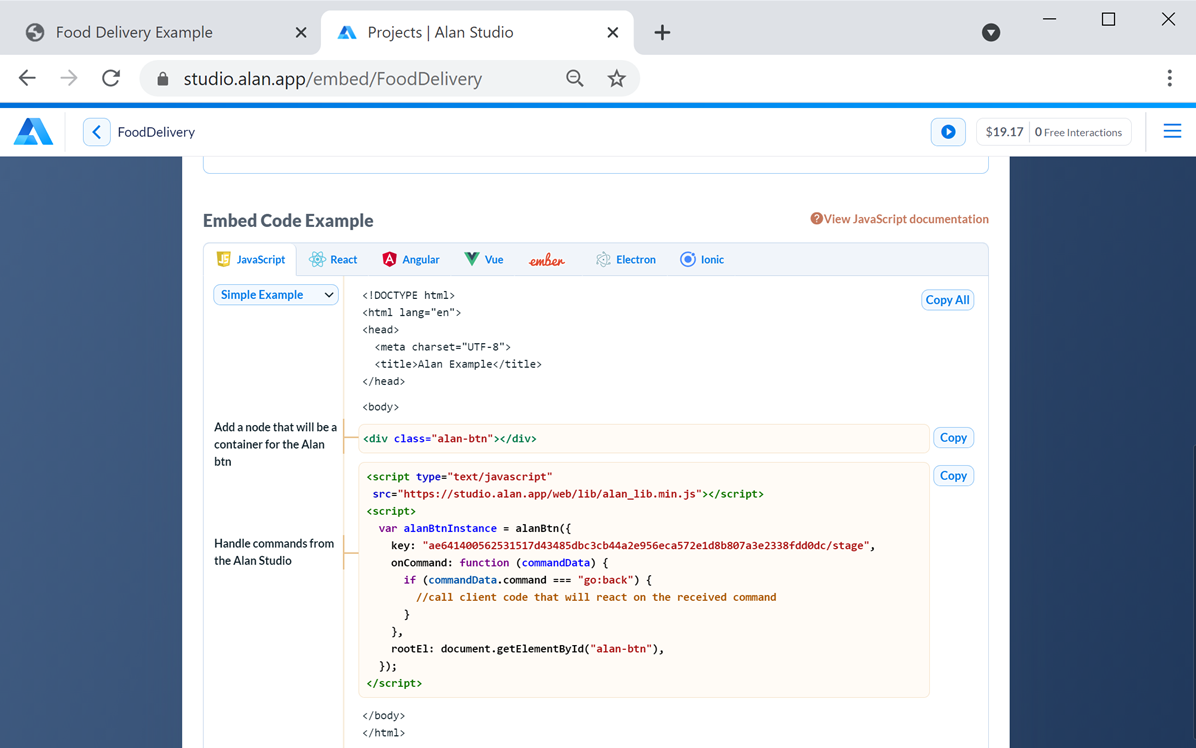
Refresh the web page. You will see the Alan AI agentic interface in the bottom right corner. Click the button and say:
Hello world.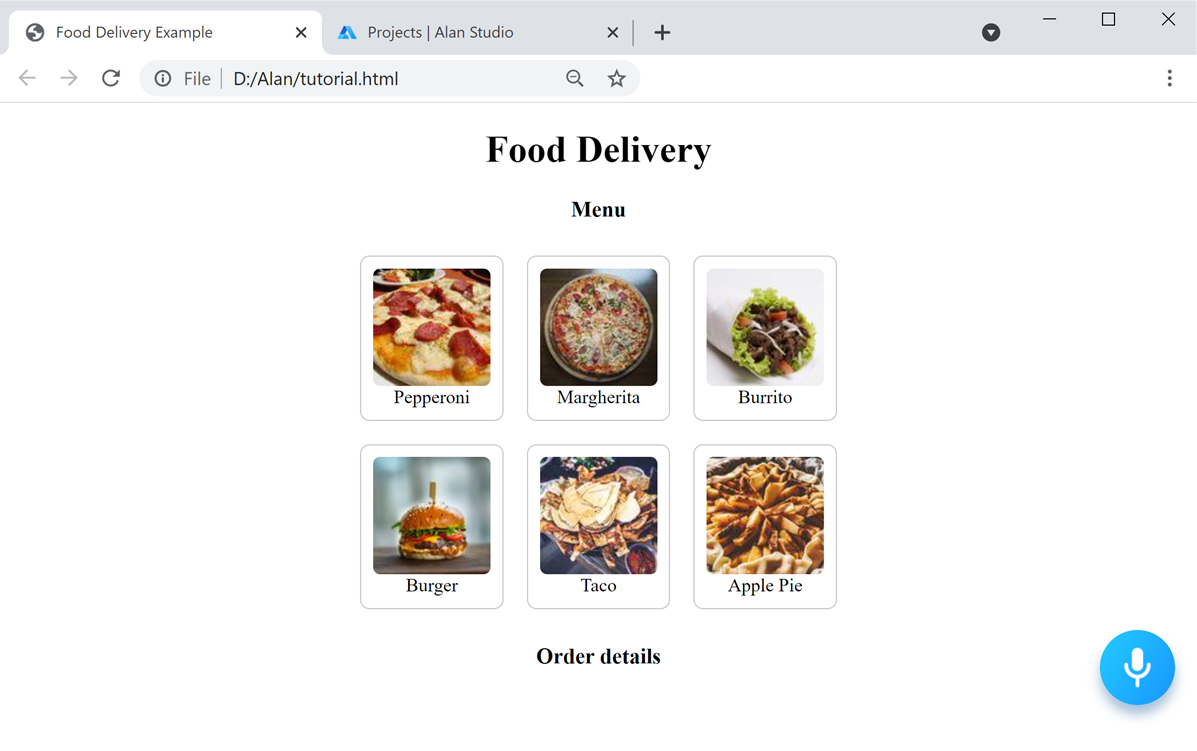
Note
The web page works in the latest versions of Chrome, Firefox, Safari and Microsoft Edge. After clicking the Alan AI agentic interface, you need to allow Alan to access your microphone. Some browsers may block microphone access on unsecure pages or allow it only during the current session.